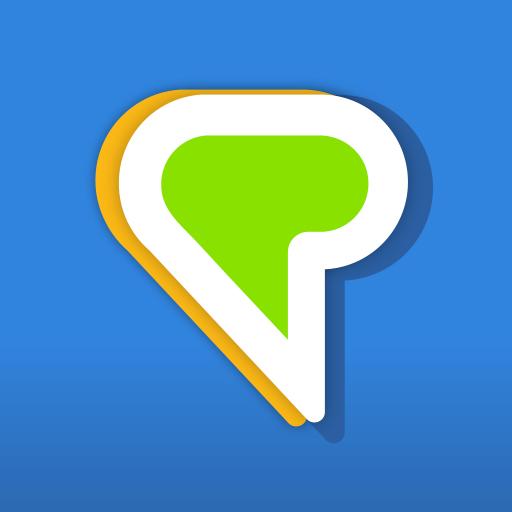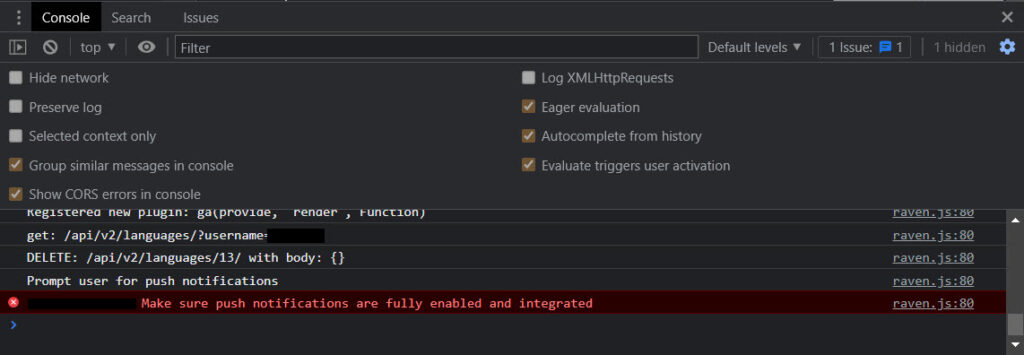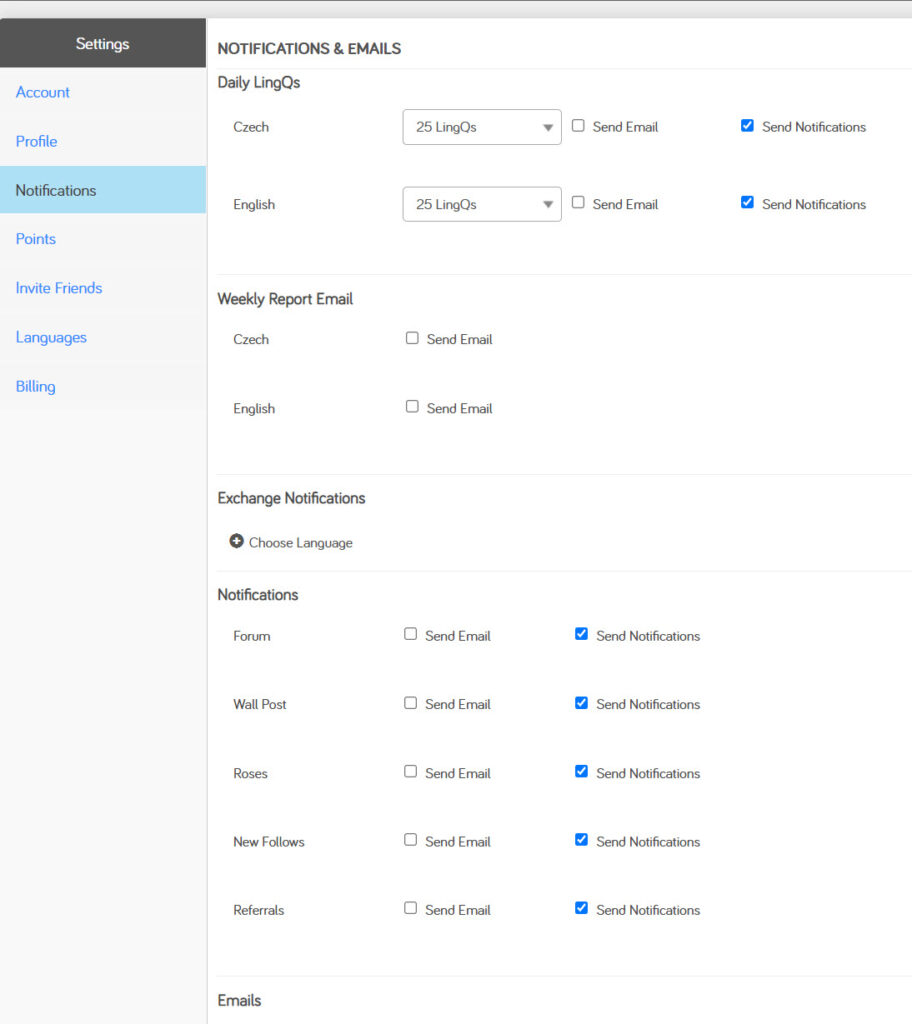How to Delete and Reset a Language in Lingq
It can be done with the website:
Go to Settings under your profile picture. Then go to Languages.
Here click Delete Language. It will give you a warning. Click “I understand Delete my … Data”.
If you face an Issue where nothing happens and language does not get deleted, just go to your Chrome console and check if this is the error you are getting.
Go back to your Profile Picture -> Settings -> Notifications.
Make sure that “Send Notifications” is checked for everything:
Go back to Settings -> Languages and try deleting the language again. It should work now and all your progress will now get resetted.
And you can start again from scratch. The way you like 🙂
I wanted to write this tip on their forums, but all of the threads I found discussing this issue are now closed for commenting. So decided to post here instead.
Hope this helps!