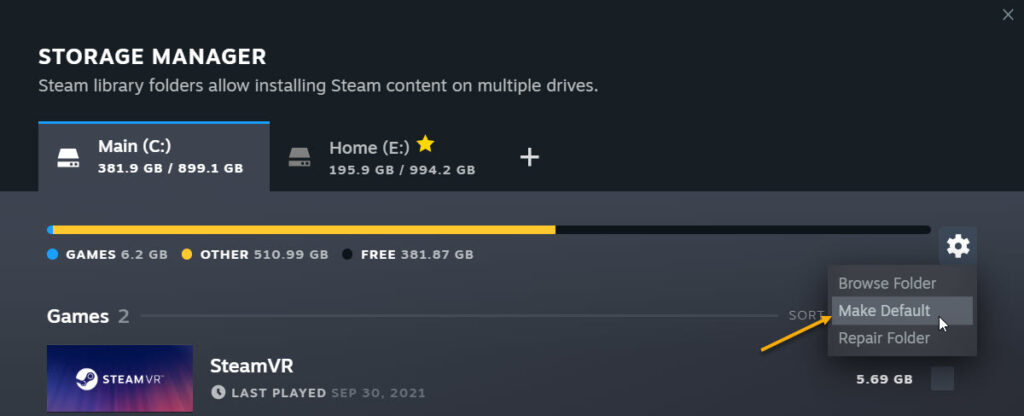This post explains the best way to remove a Steam Library Folder from Settings.
In Steam’s Storage Manager, by default there is no option to remove an added Library folder.
So follow this guide:
1. Open Storage Manager:
Go to Steam -> Settings -> Downloads -> Steam Library Folders:
2. Change Default Folder (if it’s the one you wish to remove):
You cannot remove the default Library Folder. The one with a golden star next to it:
So, make sure to make another folder your default by clicking the settings icon and selecting “Make Default”:
3. Browse to Folder (to be removed):
Now, close steam.
And rename the top folder containing steamapps to anything else:
For example, I have renamed SteamMain to SteamMain1
4. Remove Drive
Re-open steam.
Go back to Storage manager like in Step 1.
This time when you click on Settings icon, you will see Remove Drive Option. Click that and the steam folder will be removed.
Now rename the folder back to what you like.
That’s it.. you’re done!
Hope it helps 🙂