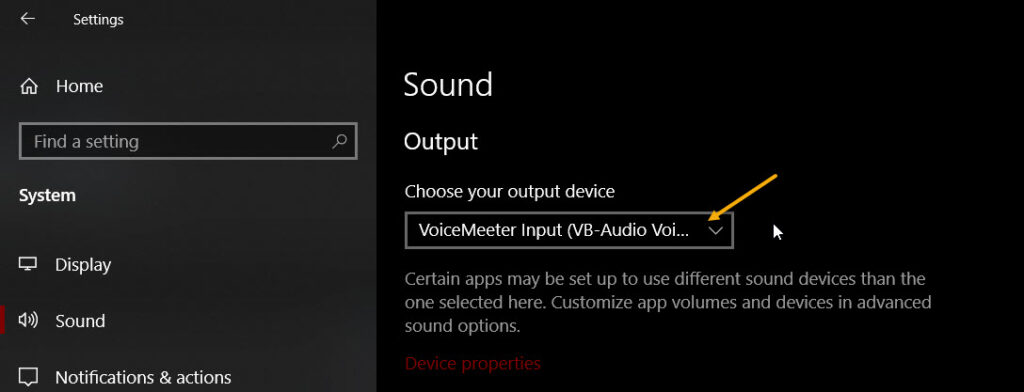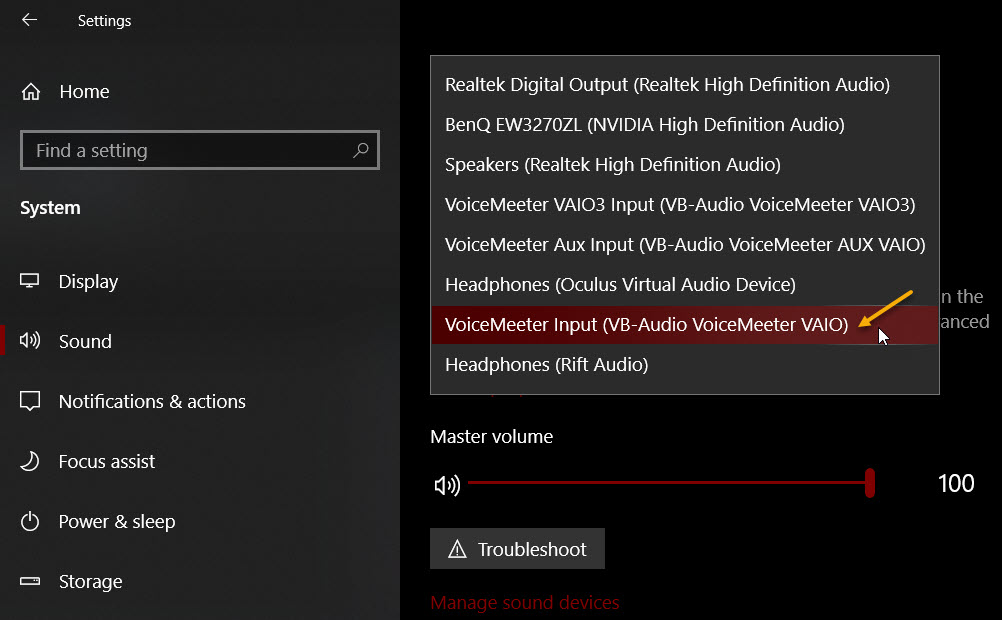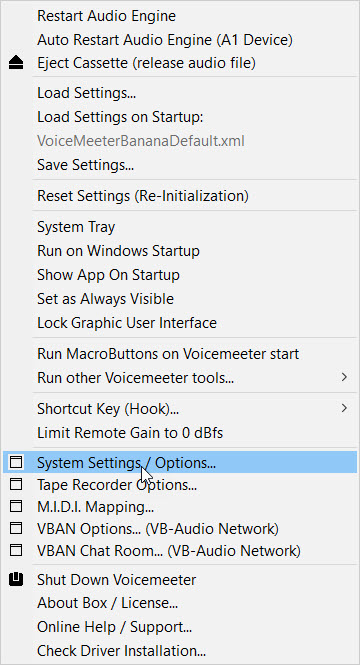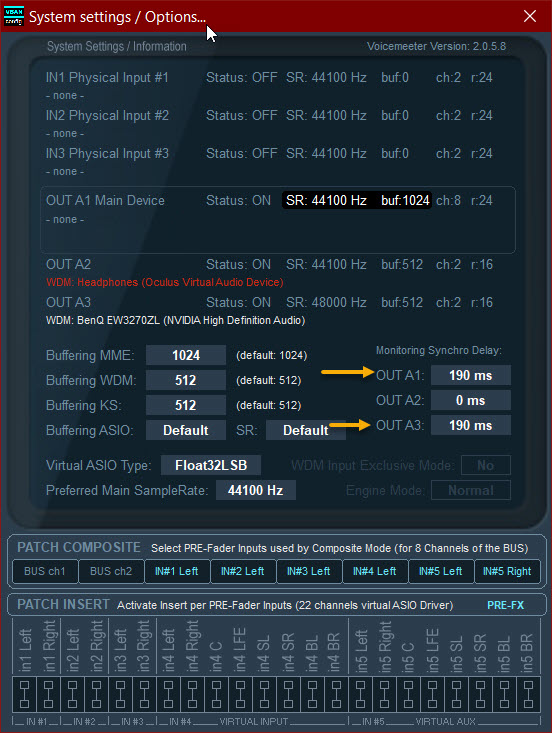This post explains how to:
- Play Multiple Audio Devices Simultaneously on PC
- Also Bluetooth
- And fix Bluetooth lag
You can use VoiceMeter from here:
https://vb-audio.com/Voicemeeter/banana.htm
Use the banana version. It’s free to use, but it’s a Donationware. So if you like it and use it often, please donate.
Steps:
- Install the banana version
- Then in Sound Settings select Voicemeter:
- Next in Voice meter select your Audio devices. For A1, A2, A3:
You will see WDM or MME options. I prefer WDM. Just play a background audio file and listen to see how each device sounds. Select WDM or MME accordingly.
I have A1 set as WDM of my Audio Speakers connected in my PCs AUX.
A2 is my Bluetooth speaker: Aeroplex
A3 is my Benq monitor speaker
- If you are using Bluetooth, you’ll hear a bit of a lag in your Bluetooth. As compared to PC speaker. Since they are wireless.
- So open Menu -> System Settings/Options:
- Keep and offset in output of your wired connected speakers (AUX or desktop speakers)
(See yellow arrows below)
So that this milliseconds offset matches your bluetooth’s lag. Mine worked perfectly at 190ms.
Once you close this settings window, the audio settings will be applied. And you’ll notice the lag sounds lesser. Keep playing with this offset value until that lag is completely gone.
Will help if you are using Bluetooth 4.0 as that will have lesser lag.
That’s it 🙂
Now you can have simultaneous playback of multiple devices.
Hope it helps!