Sometimes we need to use a seedbox to handle all our Torrents, but we would like to keep Sonarr running on our local machine.
For this post I have assumed the local machine is running Windows 10 PC and the remote seedbox is running CentOS 7. You might have other configurations also, but you should still be able to do this setup with other softwares. This post should give you an overall idea how to do that.
1. FTP Server (on Remote):
Setup an FTP Server on your remote seedbox. If using Linux, I would suggest vsftp. If using Windows I would suggest FileZilla Server.
Whatever you choose I would suggest you use SSL and a port number other than 21 to keep it secure.
2. Drive Mapping or Sync Software (on Local):
Next you’ll need your seedbox FTP drive synced (or mounted) with your local drive.
You can use any of the softwares like GoodSync or AllwaySync to sync drives. Or WebDrive or ExpanDrive or Win-SSHFS or FTPDrive to mount drives.
Or even an NFS Share.
2.1 GoodSync (Free):
This is the best free option for Syncing Remote FTP with local machine. With free GoodSync, you can get max 3 Synchronize jobs with max 100 files.
Since our files on Remote Torrent Client will get deleted we won’t need that many files. So, free option works well.
Download and install goodsync from here:
Then create a new backup job, since we only want one-way sync from remote server to local drive.
For left folder, setup your FTP server (folder where remote client will move completed files) and for right side setup your local folder (any temporary folder which Sonarr will watch).
Note these folders somewhere because you’ll need to setup mapping in Sonarr in a later step.
In options, make sure that “On File Change” is selected and “Left Side Wins” conflicts. But there shouldn’t be any conflicts because remote files will only be moved to completed folder when done.
You’ll now see sync progress. Best thing is that goodsync keeps incomplete file being downloaded in some temp folders. So Sonarr won’t start copying the incomplete files.
2.2 AllwaySync (Free):
This is very similar to goodsync. So configure it in the same way. Selecting FTP Server on one side and local folder on the other side and sync in one-direction.
2.3 WebDrive:
(Update: Sometimes with Webdrive, the remote files copied in local file system get deleted when Sonarr tries to move them.
This is a major problem. So I would recommend testing it out first with smaller files.)
My favorite option is WebDrive because it shows progress of files being Downloaded and it also has a Synchronization function.
Also resume support works fine in case connection is lost.
You can use this guide to setup your remote FTP location in WebDrive:
http://webvaultwiki.com.au/Webdrive-Windows-Setup-Guide.ashx
Once setup make sure that the drive is available Offline using these steps:
http://webvaultwiki.com.au/Webdrive-Offline-Files-Setup-Guide.ashx
Since Sonarr will need to take files from your local machine, it’s best to keep everything synced.
Once Sonarr moves your file from Local drive, it should automatically delete it in remote drive and your Torrent Client.
Sometimes you might have a problem where WebDrive Sync tries to upload a file back to server if it detects any changes like when Sonarr renames the file.
So, you want Sync to be one-directional only. In this case, don’t do Offline Sync as above. Instead create a Scheduler for Download Only Backup:
For Scheduling, just set it to when PC has been Idle for 10 minutes or so. Use this scheduling option only if you are having trouble with WebDrive uploading file back to server.
Also, if you have a lot of files, make sure to set the cache size accordingly in Site Properties:
2.4 ExpanDrive:
Next best is ExpanDrive. Use these steps to setup:
https://www.expandrive.com/docs/map-network-drive/connecting-to-ftp/
Once again make sure that offline sync is on:
https://www.expandrive.com/docs/offline-sync-mode/
Update: Someone has posted links in the comments for these 2 paid softwares. Please use these links to try these out but if you are using it daily, then please buy the softwares.
2.5 Win-sshfs:
But both of these above options are paid. If you are looking for a free option I would suggest Win-SSHFS.
https://github.com/feo-cz/win-sshfs/releases
Please use the latest release version and not the pre-release. Before installing this you will need Dokan installed.
https://github.com/dokan-dev/dokany/releases
See which version of dokan is needed for your win-sshfs version.
Setup Guide:
https://github.com/feo-cz/win-sshfs
For those on Linux Local machine try out something like:
I haven’t tried these but I think these should work similarly.
Whichever software you try make sure that it syncs files with the remote server efficiently. Meaning: resume support and offline sync.
Once done, you will now have a local path (a mounted drive or a folder) and a corresponding remote path.
3. Torrent Client (on Remote):
qBitTorrent is the best Torrent Client for this purpose. Deluge is also good. Use a torrent client supported by Sonarr which also gives you a nice WebUI with remote access.
On your torrent client setup your WebUI.
Note all these settings somewhere: Remote IP or Domain name, WebUI port, username/password
Also setup your seedbox to Pause seeding once it reaches a certain ratio:
So that Sonarr can delete the completed download once seeding done.
If you are seeding for long, then a lot of files might be cached locally. So it’s best if Sonarr uses Hardlinks instead of Copy (in settings -> media management):
To save space.
4. BlackHole:
If using a Torrent Client not supported by Sonarr you can also use it’s BlackHole feature. But know that the torrent once downloaded and moved won’t be auto-deleted from your Client. Also Sonarr won’t be able to read the file progress.
For BlackHole you’ll need to setup a Torrent folder on your remote mapped drive where all torrent files are downloaded by Sonarr.
And a Watch folder where torrent client will put the completed download files on your mapped drive.
(Some Indexers like RARBG only give a magnet file. In that case make “Save Magnet Files” to Yes)
On Torrent Download Client setup the Torrent Monitored folder and where completed files will be downloaded to:
5. Sonarr (On Local):
This post assumes you already have Sonarr setup. If not you can download and install from here: https://github.com/Sonarr/Sonarr/releases
In Sonarr: Settings -> Download Client (tab)
Setup your torrent client information you noted in step 3 and press Test button. If all details are correct it should work fine. Press Save.
Next in the Settings -> Download Client (tab) you’ll find Add Mapping section.
Here add Hostname of your remote seedbox/server and in remote path add the path where Torrent Client will Download all files.
And in local path add your local mapped drive path or the local folder where remote files get synced to.
That’s All folks!!
Conclusion (How it Will Work):
Now once Sonarr finds a torrent you need from an Indexer, it will start the download on your remote Seedbox (BitTorrent).
Then the Seedbox will finish downloading and move the torrent to your completed folder. And then continue seeding for whatever ratio you’ve set.
Side-by-side your drive mapping software will start downloading the file from completed folder to your local drive. Once done Sonarr will copy file to your TV Show directories.
After seeding is done, BitTorrent will pause the download. Sonarr will then remove the Torrent from BitTorrent and your remote drive.
Perfect Cleanup and no manual intervention required. 🙂
There is a post about setting up Indexers using Jackett here:
https://tricksty.com/tricks/sonarr-how-to-add-good-public-indexers
This should help you find some good public indexers.














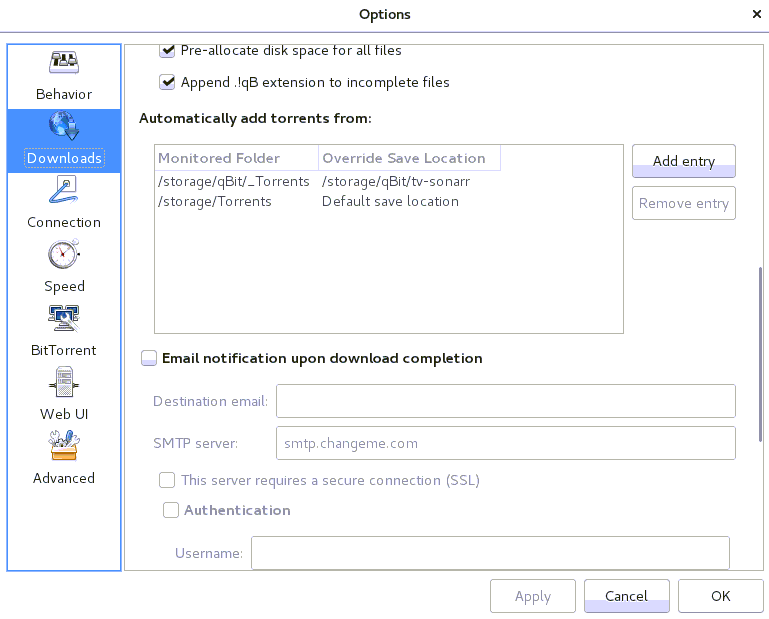



Hello,
Thanks for this guide.
I’m using GoodSync, works fine with a scheduled task that runs every day, but once Sonarr moves a downloaded episode to its folder from my local sync directory, Goodsync will download it again the next day since its missing now… The file is still present on my remote drive since its seeding, but I don’t want it to be copied every day until ratio is reached. How did you managed to do this ?
By the way I’m not sure my indexer was properly configured at that moment, but sonarr isn’t removing the torrent even though ratio is reached and torrent marked as “Finished” is there any other option I have to set in sonarr ?
Thanks
Ok, for last part, I found out the “remove” option from sonarr wasnt activated, just checked it and sonarr did the work immediately 🙂
If both machines local and remote running linux then use the lftp script from here
https://www.reddit.com/r/seedboxes/comments/718mp7/lftp_script_sonarrradarr_moving_partial_downloads/
Easiest way.
Has anyone else noticed that after running for sometime GoodSync gets really slow speeds.
I’m not using GoodSync Connect. I’m using direct FTP in free GoodSync Version.
I didn’t notice speed problems. But goodsync doesn’t provide proper resume. I got an error:
“Connection was aborted due to timeout or other failure”
Then when I started sync again, file started back from 0%.
FTP tools like Filezilla provide resume even on connection timeout or other errors.
Anytime I try to download a large 5GB or more file, I get timeout error.
Filezilla running at same time doesn’t fail, means my internet connection was fine.
This happened a lot, so I stopped using it. I’m using winscp script for sync now. It works well.
Thank you. Wonderful guide. Exactly what I was looking for.
I managed to get ExpanDrive and WebDrive and am uploading their free versions on Mega.
Let me know if links go dead and I’ll re-upload.
ExpanDrive 5.4.5_Cracked.zip 26.8 MB:
https://mega.nz/#!2Zs1xAgJ!UtmnnpmB1A4nV2IT09uY_85aD9eL08GB0D-8ip8R7oI
WebDrive V12.10.4082 x32 & x64_Cracked.rar 47.3 MB:
https://mega.nz/#!2Y1zzQAb!Z2aDKwu3xg2vmAVNKuFdK3sDxWQ7l9u8oARCe36csEQ
Like you suggested I tried WebDrive. Works like a charm.